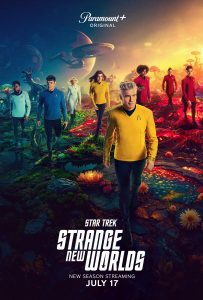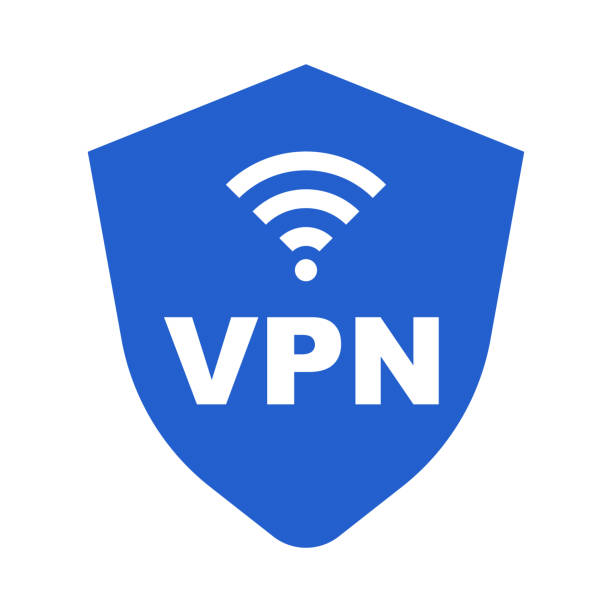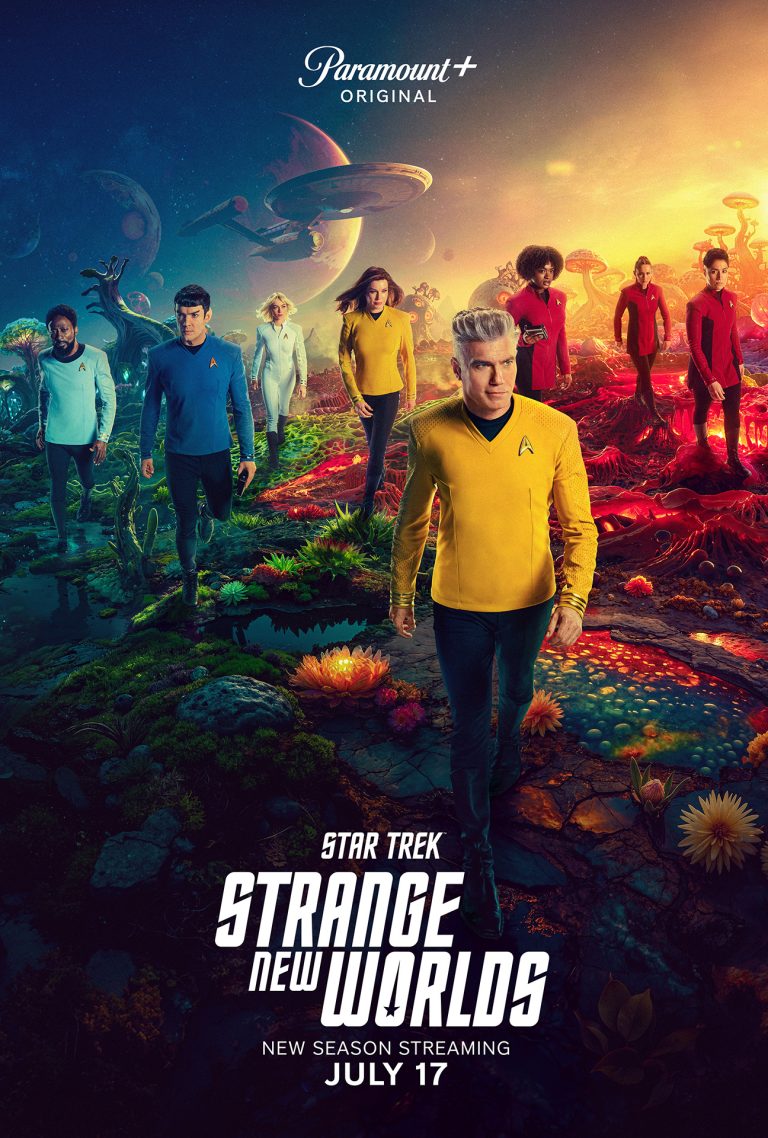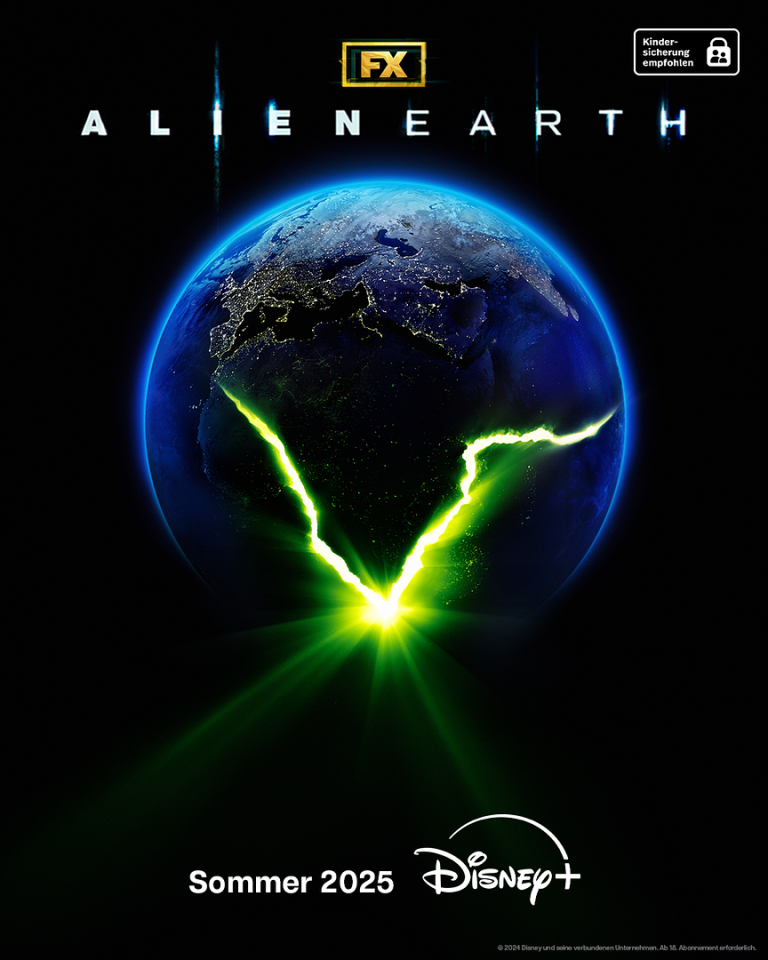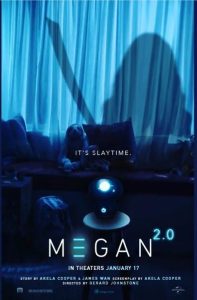Certainly! Below is a magazine-style instruction article on setting up a Raspberry Pi as your own WireGuard VPN server using PiVPN. It’s formatted for print, as if it were a single feature page in a tech/home computing magazine.
⚙️ FEATURE | DIY NETWORKING
Secure Access Anywhere: Build Your Own Home VPN with Raspberry Pi
Words by: [Your Name Here]
🔐 Privacy Starts at Home
With the modern web teeming with trackers, geo-blocks, and security risks, remote access to your home network has never been more valuable — or more vulnerable. Whether you’re grabbing files on the go or routing your traffic through your own trusted connection, a home VPN puts you in full control.
Enter the humble Raspberry Pi. Combine it with WireGuard and a free dynamic DNS service like DuckDNS, and you’ve got a rock-solid, low-cost VPN gateway — fully yours. No monthly fees, no shady third parties.
Let’s build it.
🧱 What You’ll Need
- Raspberry Pi 3, 4 or Zero 2 W
- Raspberry Pi OS (Lite or Desktop)
- Internet connection (with router access)
- 30 minutes and a mug of determination ☕
🛠️ STEP 1: Install PiVPN
PiVPN is an excellent script that simplifies the setup of either WireGuard or OpenVPN. We’ll be using WireGuard for its speed, modern cryptography, and low overhead.
On the Pi, run:
curl -L https://install.pivpn.io | bash
Follow the guided install:
- Choose WireGuard
- Pick the default interface (usually
eth0orwlan0) - Let it configure the firewall
- Set a static IP (it will guide you)
- Choose a port (default is 51820)
Let it finish, and then reboot.
🚀 Why WireGuard?
Compared to OpenVPN, WireGuard is:
- 🧠 Simpler (under 4,000 lines of code)
- ⚡ Faster (near line-speed performance)
- 🔐 More secure (uses modern cryptographic primitives)
- 🧳 Lighter (ideal for resource-limited devices)
Unless you specifically need OpenVPN’s legacy support, WireGuard is the better choice — especially on a Raspberry Pi.
📎 STEP 2: Add a VPN User Profile
Once rebooted, create a new WireGuard profile:
pivpn add
Name the client (e.g. laptop, phone) and it will generate a .conf file. You can display the QR code for your phone using:
pivpn -qr
Scan it with the WireGuard app (iOS, Android, Windows, Mac, Linux).
🌍 STEP 3: Open Your Router’s Port
To access your Pi from outside your home, you’ll need to forward the WireGuard port (e.g. 51820 UDP) to your Raspberry Pi’s local IP.
🛠 How to do it:
- Log in to your router’s web admin
- Go to Port Forwarding
- Add a rule:
- Protocol: UDP
- External Port: 51820
- Internal IP: your Pi’s IP (e.g. 192.168.0.198)
- Internal Port: 51820
💡 Some ISPs block incoming connections — check this or use a VPN with relay fallback.
🌐 STEP 4: Use DuckDNS for Dynamic IPs
Most home connections don’t have static public IPs. DuckDNS gives you a free subdomain that always points to your current IP.
1. Get a free account at: https://www.duckdns.org
Create a domain (e.g. mynetwork.duckdns.org)
2. Install the update script on your Pi:
mkdir -p ~/duckdns
cd ~/duckdns
nano duck.sh
Paste the following (replace with your DuckDNS token and domain):
echo url="https://www.duckdns.org/update?domains=mynetwork&token=YOURTOKEN&ip=" | curl -k -o ~/duckdns/duck.log -K -
Make it executable:
chmod 700 duck.sh
Add to crontab:
crontab -e
Add this line to run it every 5 minutes:
*/5 * * * * ~/duckdns/duck.sh >/dev/null 2>&1
Now your public IP is tracked and updated automatically.
✅ Test It
- Install the WireGuard app on your phone or laptop
- Import the
.conffile or scan the QR - Connect while on 4G or another network
- You should be able to reach your Pi or even browse the web via your home connection!
🤔 Why Run Your Own VPN?
- 📁 Access home files remotely
- 🧭 Bypass restrictive networks
- 🌍 Browse the web from your home IP
- 🔐 Avoid trusting 3rd-party VPN providers
- 🧱 Keep local services like Plex or Pi-hole secure
⚠️ Gotchas & Considerations
Running your own VPN comes with tradeoffs:
- 🌐 Upload speeds may limit performance (especially for media)
- 🔑 If someone steals your profile, they can access your network — keep those config files secure
- 🔒 Security sometimes requires a little inconvenience — resist the urge to open everything
“Convenience is the enemy of security,” as the old sysadmin mantra goes.
🧩 Final Thoughts
Setting up your own VPN may seem geeky, but the rewards are tangible: secure access, data privacy, and a little slice of the open internet carved just for you. With just a Pi and a little patience, you become the gatekeeper to your own digital domain.